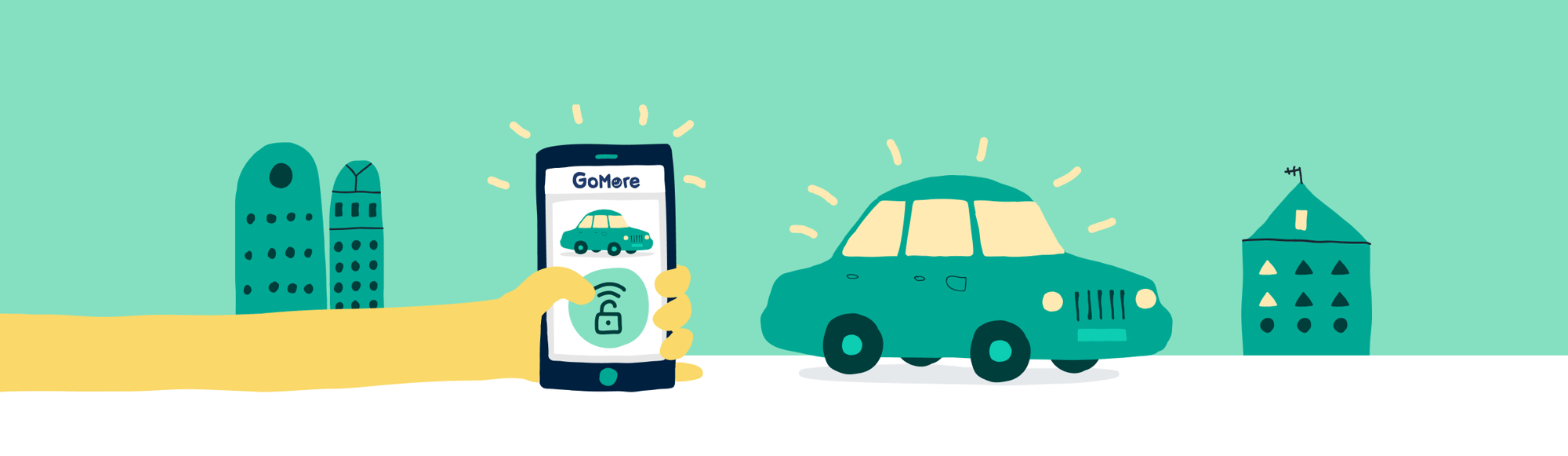
GoMore Keyless Owner Guide
TEST THE KEYLESS FEATURES
Once Keyless is installed in your car, please test the features by going through the steps below:
1. Open your GoMore app and go to the "Your car" tab and tap on Keyless.
2. Check that the car can be locked and unlocked with the app. Note that the car only can be unlocked with the app, when you have locked it with our app.
3. Check that the car's location is correctly shown on the map.
4. Confirm that the car's mileage count matches the count suggested by our app.
5. It is not possible for the GoMore app to read the battery level in Polestar. Instead, the renter will type the in the value manually and document with a picture.
6. Test the immobiliser. Please follow the instructions further down.
7. Please review the rest of the guide.
IMPORTANT INFORMATION ABOUT KEYLESS IN POLESTAR 2
Immobiliser
In the Polestar 2, the immobiliser function is connected through the antenna, which controls the registration of the car key. This means that when the car is locked via the GoMore app, the antenna is deactivated, preventing the car from registering the key and therefore unable to start.
It's a safety measure that the car cannot be driven when locked with the app. When the car is unlocked through the GoMore app, the antenna is activated, allowing the key to be registered, and the car can be driven again. If a situation arises where the car cannot be driven and displays the error message "Vehicle key not detected," it's important to first unlock the car through the GoMore app. This action activates the antenna and clears the error message, enabling the car to be driven again. If the car still cannot be driven, please contact GoMore Support at 89 88 99 01 before seeking roadside assistance.
Outside of our opening hours, in these cases, you can reach us at 89 87 06 06 from 07:00 to 23:00 every day of the week.
Using GoMore Keyless:
When GoMore Keyless is installed in your car, it is important that you only use the open/lock functions at the following times:
-
- Before the start of the rental period, the car must be locked through the GoMore app so that the renter can pick it up through the app.
- After the end of the rental period, the car must be unlocked through the app to disable the immobilizer, allowing you to drive the car yourself.
- Before the start of the rental period, the car must be locked through the GoMore app so that the renter can pick it up through the app.
DISCONNECTING USER PROFILES ON PHYSICAL AND DIGITAL KEYS IN YOUR POLESTAR 2
In the Polestar 2, you have the option to create individual user profiles that customize the car's interface, seat settings, and more. These user profiles can be linked to one of the included physical keys (the remote key and the small flat activity key). You can also associate digital keys with the user profiles through the Polestar app. This means that the car adjusts itself based on the profile associated with the activity key used to unlock it.
When installing the GoMore Keyless in your Polestar 2, make sure to place the activity key in the glove compartment when renting out the car. If you permanently leave the activity key in the glove compartment and use the car with the remote or digital key, Polestar's profile setup will not work correctly if user profiles are associated with them. This is because they will interfere with the activity key in the glove compartment and cause errors in the profile setup.
It is important to disconnect user profiles to digital and physical keys when installing GoMore Keyless to avoid any errors when using GoMore Keyless. As a regular user of the car, you can still add profiles with personal settings without linking them to a key, and switching between these profiles should be done in the user administration section in the infotainment system, located in the top right corner of the menu.
In this guide provided by Polestar, you can find instructions on how to disconnect user profiles from physical keys. On the next page, you will also find a guide on how to disconnect the digital key. If you haven't connected any user profiles to your keys, there is no need for further action.
HOW TO DISCONNECT YOUR DIGITAL KEY
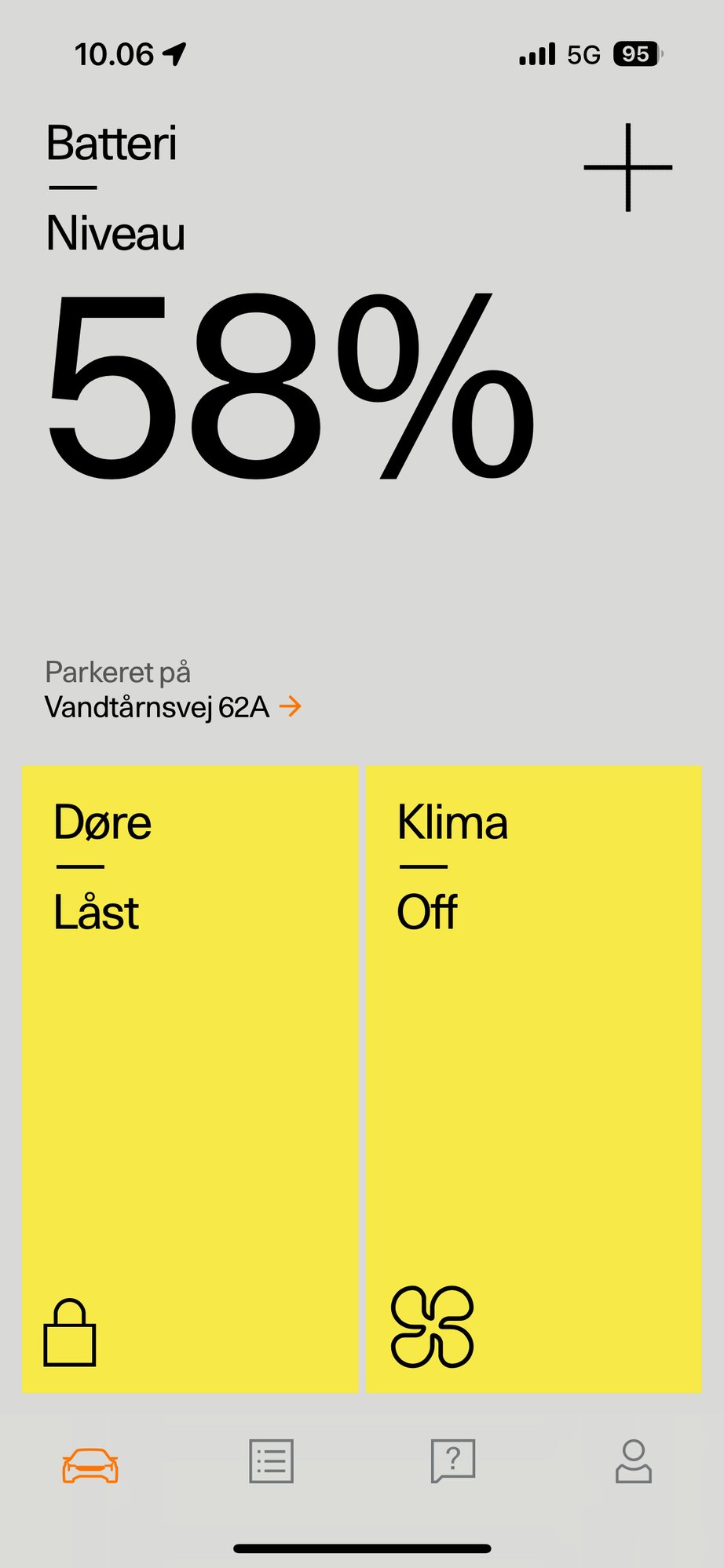
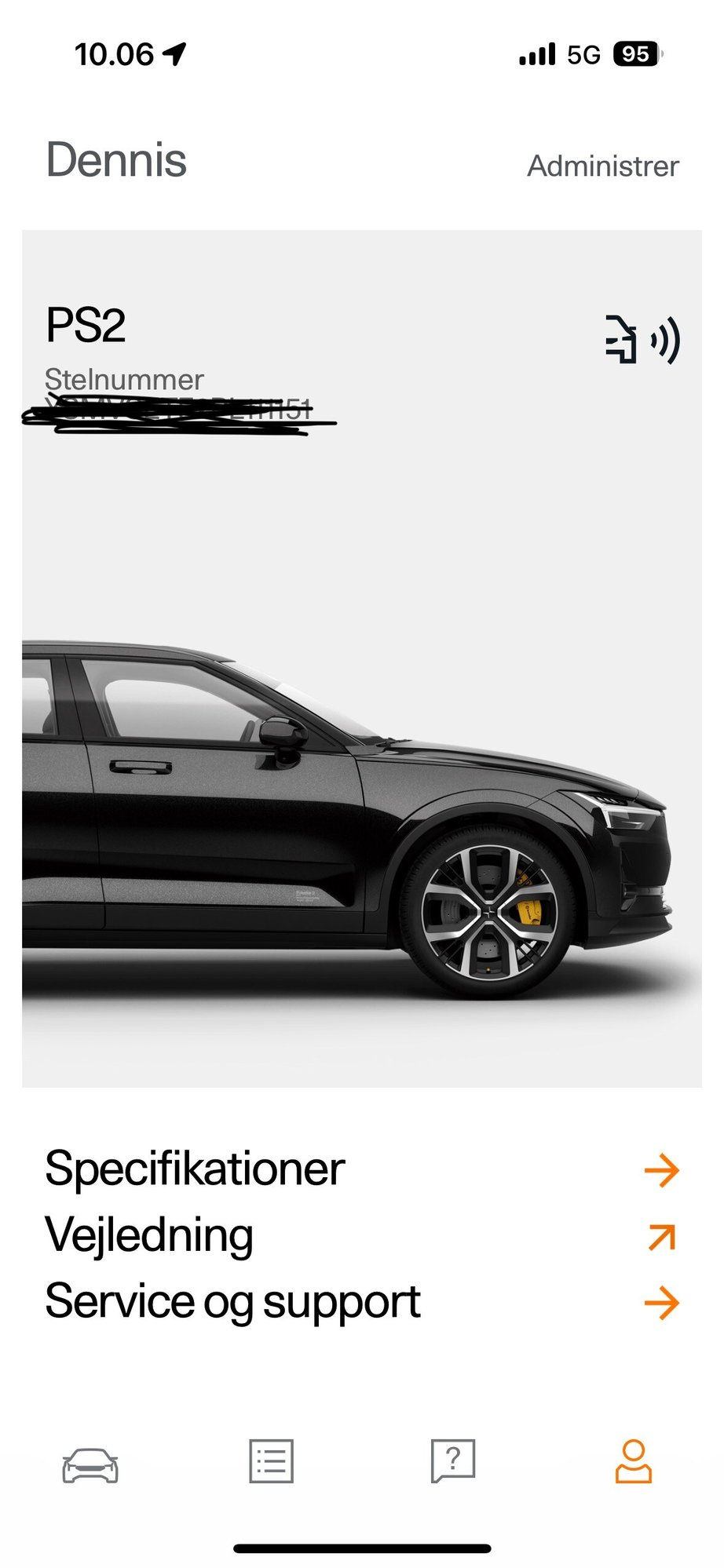
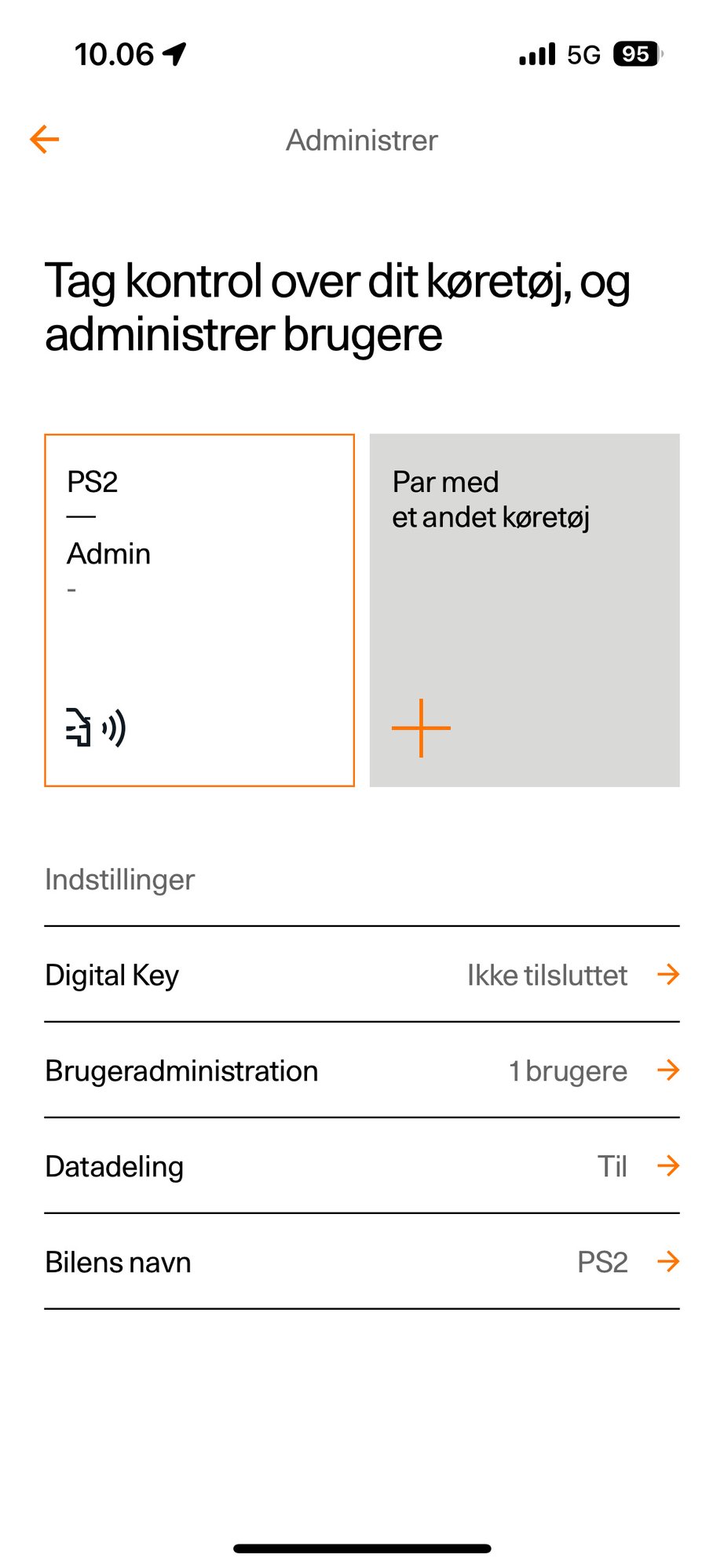
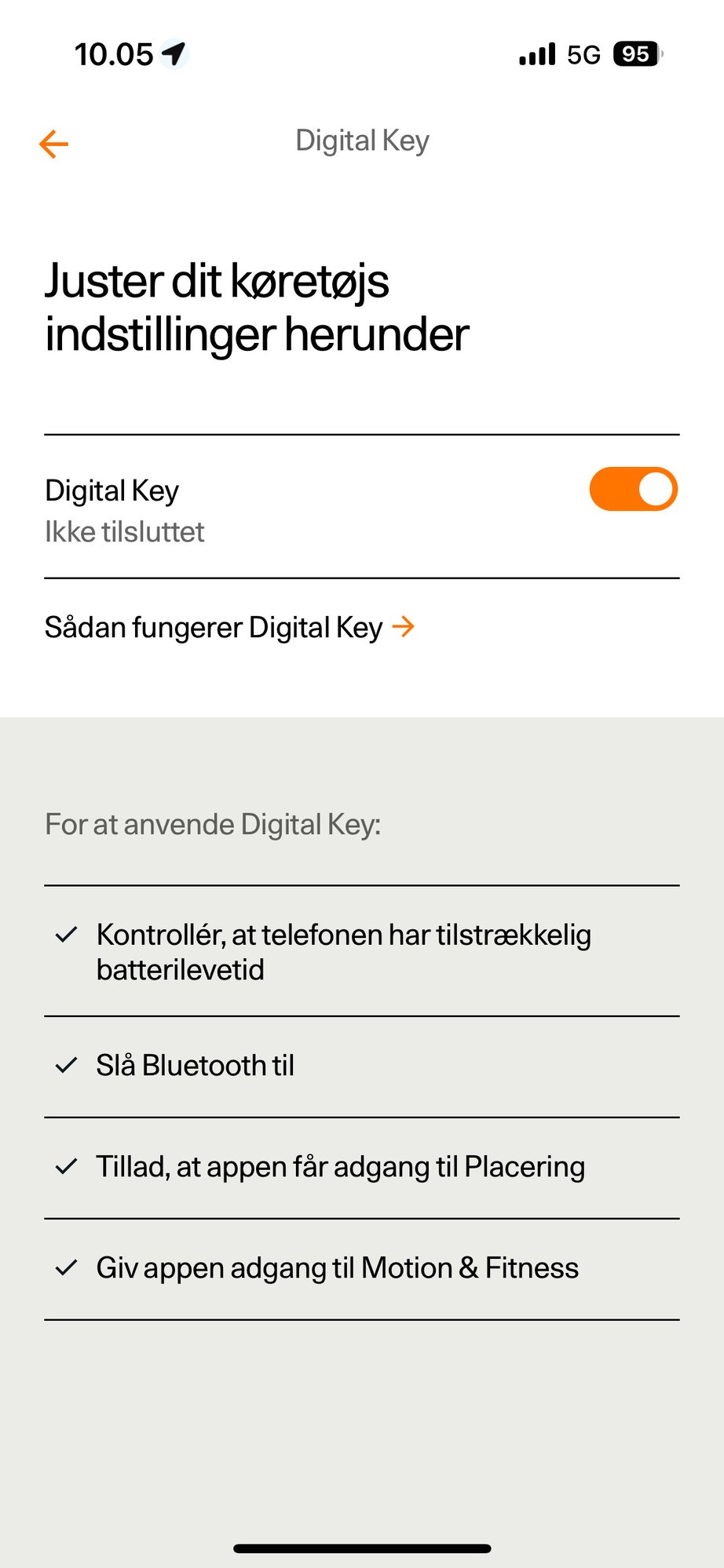
1.
Tap the profile
icon in the
bottom right
corner
2.
Tap "Manage"
at the top
right corner
3.
Tap "Digital
Key" in the
middle
4.
Switch the
Digital Key to
disconnect
RENTERS GUIDE ON HOW TO USE THE ACTIVITY KEY
During the rental period, the renter will need to use the activity key to open and lock the car. The process for opening and locking the car with the activity key is different in the Polestar 2 compared to conventional car keys, so it's important that renters are informed about this. You can find a description of the process for both opening and locking the car with the activity key in this link. Additionally, we have included a description for renters below that can be copied and pasted under the "Good to know about the car" section on the car profile.
Danish
Når bilen skal låses, bedes du tage aktivitetsnøglen med. Luk derefter dørene og tryk på den lille indhuling på dørhåndtaget, så bilen låses. Når bilen skal åbnes igen, skal du blot have aktivitetsnøglen på dig og tage fat i dørhåndtaget. Hvis behov, kan du læse mere i dette link.
English
When locking the car, please take the activity key with you. Then, close the doors and press the small recess on the door handle to lock the car. When you need to open the car again, simply have the activity key on you and pull the door handle. If needed, you can read more in this link.
CREATE A POLESTAR PROFILE FOR YOUR RENTERS
When renting out your Polestar 2, it can be beneficial to create a profile directly in the car for renters, called "GoMore". This profile can be customized so that the renter only has access to the features you want. In addition, it is recommended to activate a PIN code on your private user profiles in the car to prevent renters from accessing these and making changes.
This guide from Polestar describes how to create a GoMore profile for your renters and how to control which access the renter should have.
This guide from Polestar describes how to enable PIN codes on your private profiles so that they are not accessible to renters.
TEST YOUR IMMOBILISER
To make your and your renters' experience with Keyless cars as pleasant as possible, it is important that you test your immobiliser before first rental and then once a year. In this way, we ensure that the Keyless device always works optimally.
To test your immobiliser, follow these three steps below:
1. Open the car with the GoMore app and get in.
2. Lock the car with the GoMore app while sitting in the car and wait 1 minute.
3. Take the car key and try to start the car.
If the car does not start when locked through the app, the immobiliser is working as intended.
If the car starts there is a technical fault in the immobiliser and we need to get it fixed as soon as possible.
In case that any of the above does not work as intended, please contact us via Keyless@gomore.dk
ADDITIONAL SAFETY RECOMMENDATIONS

GoMore's rental insurance covers the rental period and 30 min. before the start of the rental. Outside the rental period, your regular car insurance should still cover any damage. Please see our recommendations for safe storage of keys outside the rental period. In addition, remember to test your immobiliser annually.
- Place the key in the car only when you have a rental and as close as possible to the start of the rental period. Retrieve the key from the car's glove compartment at the end of the rental period.
- If you want to keep the key in the car frequently or more permanently to maximise bookings, we recommend that you keep the key in an RFID bag, which you keep in a locked key box inside the glove compartment.
- Inform your renters what the code is for your key box by writing the code in the "Instructions and description" -> "During the rental" section on your car ad or in a message to the renter in our messaging system before the start of a rental.
CHARGING PLAN FOR YOUR EV
When you rent out your electric car with GoMore Keyless, it's important to choose a charging plan that suits your needs and clearly informs potential renters on how to handle the car's charging. Below is a description of GoMore's three charging plans.
- Free charging:
The owner provides access to a charging network that the renter can use for free. - Initial charge included:
The renter pays for charging during the rental, but can return the car with less battery than pick-up free of charge. - Renters pay for changing:
Renters pay for charging during the rental and for any battery difference from the pickup.
If you would like more information about our charging plans, please feel free to contact us or read more in our FAQ.
KEYLESS RENTALS
From now on, all your rentals will be Keyless, and handover and return will be done in the renter's app. You will receive a copy of the rental contract by email.
Remember to always put the key in the glove compartment and lock the car with the app before Keyless rentals. The car must not be locked with your key before you lock it with the app.
If you have accepted rentals before the installation of Keyless, they will not work as Keyless rentals.
If you want these rentals to be handled Keyless, you need to notify the renter and contact GoMore, after the installation.

UPDATE YOUR CAR PROFILE
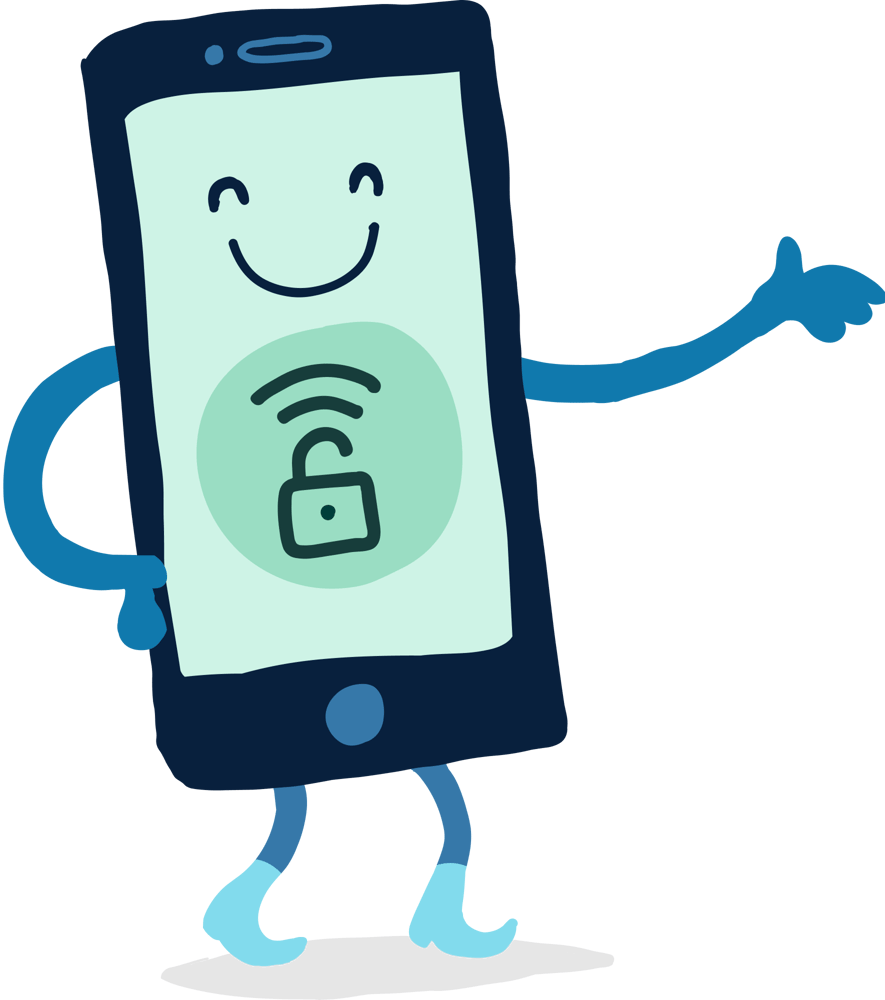
Three quick updates make your car ready to rent itself out:
1. Add the car's home address
The renter only gets your car's exact location from the app 30 min. before the start of the rental.
2. Good to know
On GoMore, under 'your car' -> 'Instructions and descriptions' you can enter important information about your car for renters. I.e., where your car has a parking license, whether your Brobizz can be borrowed for a fee, or if the key does not look like a classic car key.
3. Damages
It is important that existing and new damages are described and photo-documented under Damages. It is your responsibility to document and make it likely that an undocumented damage has occurred during a rental period. GoMore recommends that you take photos of the car and check for damage both before and after each rental. If you find damage to your car that has not been reported by a renter, contact GoMore Support immediately.
BEFORE KEYLESS RENTALS
When renting out your car, remember the following:
- Park the car at its home address
- Place the car key in the glove compartment
- Close the doors and windows
- Lock the car with your app
When done, your car is ready for collection. The car can only be picked up by the renter if it has been locked with the app prior to the rental.
Once the car is locked via the app, the car's engine can only start if it is subsequently unlocked via the app. This means that safety is top notch. Remember that this applies to both you and the renter.
HOW KEYLESS WORKS FOR RENTERS
The renter takes eight photos from each angle and confirms the car's condition.
The renter can then unlock the car with the app and find the key in the glove compartment. Once the rental has started, you will be notified and a copy of the rental contract will be sent to you by email.
When the renter returns the car, the renter will again take eight photos of the car's condition. If there is missing fuel or excess kilometers on return, this is automatically charged to the renter and added to your GoMore balance.
At the end of the rental, the renter puts the key back in the glove compartment and locks the car in the app. You will receive a copy of the final contract by email.
TIPS FOR MANY RENTALS
- Switch on instant booking to boost and highlight your car in search results.
- Select 'no notice' under instant booking.
- Set the minimum rental period to 1 hour.
- Put a GoMore sticker on the back of your car so it's easy to find and visible to potential renters.
- Always keep your calendar up to date.
WHEN VISITING THE WORKSHOP
- The immobilizer can be activated if the car's 12V battery is disconnected or drained. When visiting the workshop, we recommend that you inform the workshop that the car has GoMore Keyless installed.

NEED A HAND?
If you have questions, you can find many answers on our website.
If you need more help, you can contact us within GoMore's normal opening hours on:
Phone
+ 45 89 87 09 90
keyless@gomore.dk
Outside our opening hours, for urgent matters, you can contact us on:
+45 89 87 06 06
Please note that the emergency hotline is open between 07-09 and 17-23 on weekdays and 07-23 on weekends.
If your renter needs roadside assistance, you or the renter can always call Tryg Vejhjælp on behalf of GoMore on +45 72 24 23 41 (policy number 620 9027 276). If the issue is of a technical nature and not urgent, contact GoMore the next day.